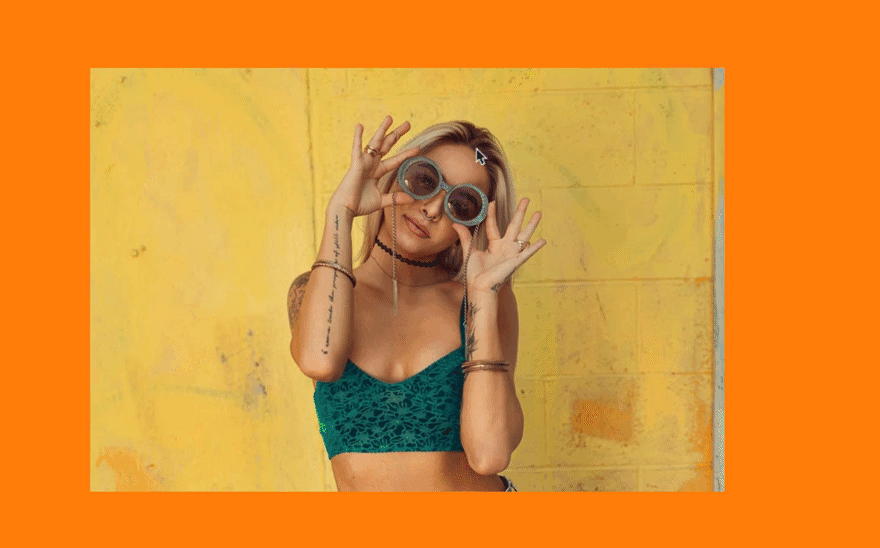Crop image or video
Crop, trim, mask, clip, cut, truncate your pictures in Ludus.
Double-click on your image and edit the visible area. It's that easy! 😊
How does it work?
- Add a picture (from your drive via drag and drop, by pasting a URL, or by browsing Unsplash directly from the Smart Menu).
- Double-click the picture. You are now editing the visible area of that picture.
- Edit the visible area by grabbing one of the corners with your mouse or by entering numbers in the properties panel.
- Validate your choice and click outside of the cropping area.
Pro tip: you can also use ESC on your keyboard to cancel, or ENTER to validate.
Don’t worry, Ludus will keep the original picture. If you double-click the picture again, you’ll be able to adjust the crop. You can also move the picture inside the cropping area if you like.
What about cropping GIFs?
You can also crop GIFs with either GIFs uploaded from your computer or added from your Smart Menu with GIPHY. We also plan to add this cropping feature to videos, but keep it for yourself! 😉
Did you know?
Wanna make an item cover the entire slide? There's a button for that in your right menu called "Fit to Canvas" ! It works with rectangles, images, videos and rich objects (such as CodePen, Sketchfab or Typeform). Use the keyboard short Cmd or Ctrl + E.